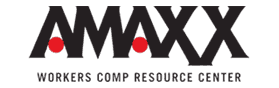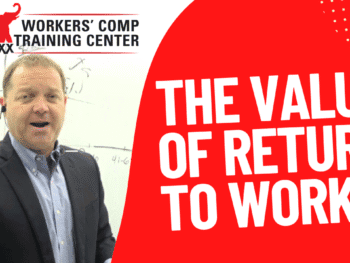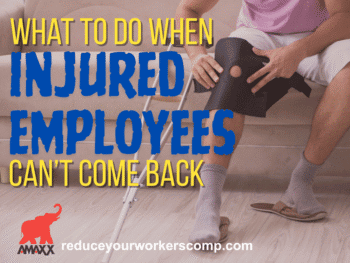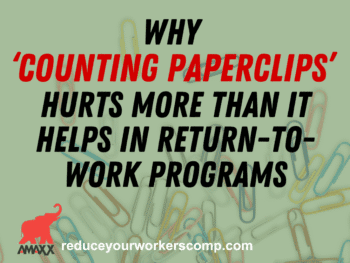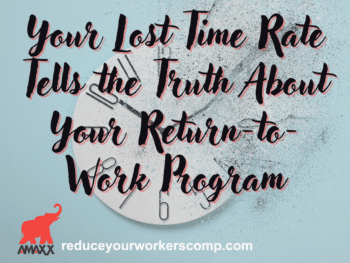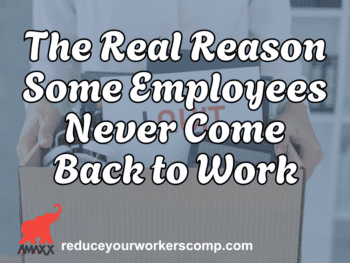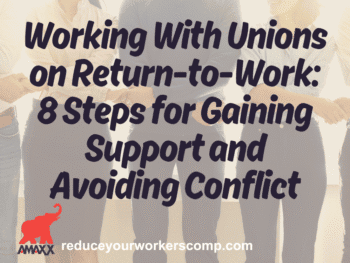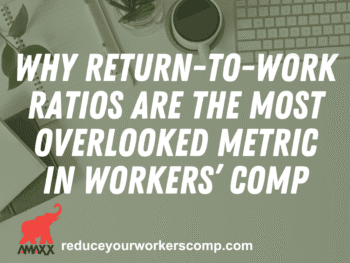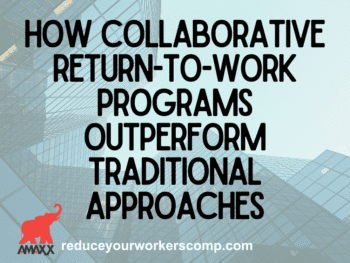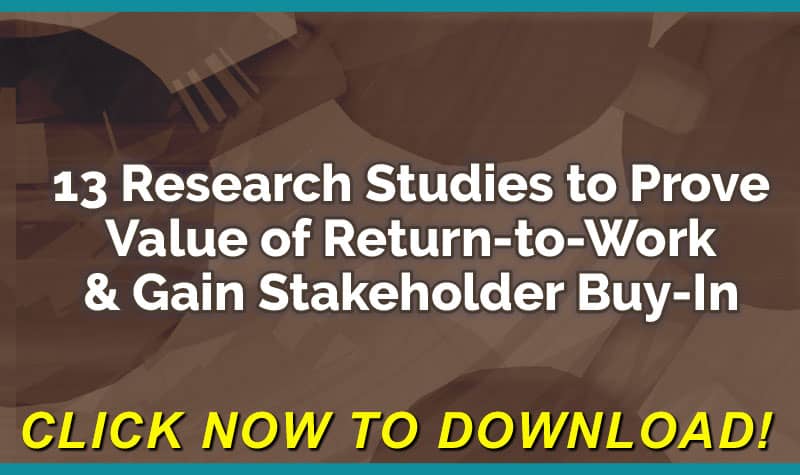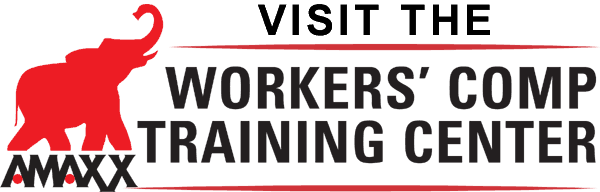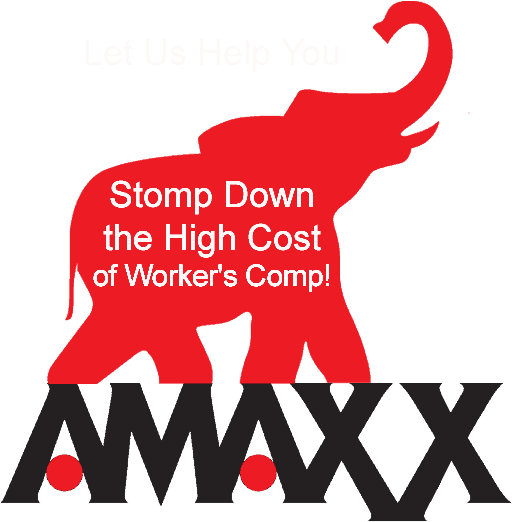Low back pain, one of the most common reasons for lost workdays, may be due to an improperly adjusted workstation. Improper chair heights, constantly reaching for the mouse, and holding a phone handset between the head and shoulder takes a toll on the body after long periods of time.
Making a few simple adjustments can have a tremendous impact on improving employees’ health and wellbeing and reducing workplace injuries. But many employers and even the workers themselves don’t realize the long-term effects of improper workstation ergonomics. However, easy-to-use tools are available that can have a significant positive impact.
Click Link to Access Free PDF Download
“13 Research Studies to Prove Value of Return-to-Work Program & Gain Stakeholder Buy-In”
Common Ergonomic Problems
Sitting in the same position for long periods of time, especially with awkward postures of the head, neck, and upper limb can cause pain and injury. One study showed that workers often use poor positioning that can lead to discomfort and musculoskeletal disorders. For example,
- Armrests were used improperly or not at all. Instead, many workers rested their arms on the desk, which can lead to elevation of the shoulders and increased tensions in the neck, shoulders, and trapezius muscles. They also sit forward in their chairs, instead of getting lumbar support, which can cause pain, especially if workers are in this position for more than four hours at a time.
- Monitors are often placed too low, forcing a flexion of the cervical spine.
- A mouse that is not aligned with the shoulder, as is often the case, forces the shoulder in abduction, which has been associated with musculoskeletal symptoms of the neck and upper limbs. Long use of the mouse can cause musculoskeletal disorders in the neck and wrist.
- Workers who use desktop phones typically did not have headsets available, forcing them to hold the phone between their heads and shoulders, causing strain on the spine and shoulder. Workers who text may develop hand and wrist discomfort if the forearm is not properly supported.
Self-Assessment Ergonomic Fix
Office workstations come in a variety of styles and typically allow for multiple adjustments. Proper ergonomics ensure the worker is comfortable and not putting himself at risk of pain or injury.
One tool increasingly being used allows the worker to see how well he is or is not ensconced in his workstation; in terms of his posture, the height of the equipment, the reachability and other factors.
Called Rapid Office Strain Assessment (ROSA), provided by MyAbilities, it enables the worker to conduct a reliable self-assessment and provides self-guided training to make sustainable office ergonomics changes, based on the latest in ergonomics research.
ROSA consists of a video and diagram-based checklist that can quickly quantify the exposure of workers to risk factors in office workplaces, and provide users with immediate risk levels and intervention strategies. Each ‘page’ of the checklist corresponds to a particular risk factor. The worker clicks on the most appropriate box for each. Based on the responses, a score is calculated that identifies whether the worker is at high or low risk for injury.
-
Chair.
-
- The ideal is such that the worker’s knees are at 90° and reach the floor. The worker checks the most appropriate box, such as:
- Knees at 90°
- Chair too low — knee angle < 90°
- Chair too high — knee angle > 90°
- Chair too high — feet don’t touch the ground
- Insufficient space under the desk for worker to cross his legs
- Chair height is not adjustable
- There should be 2-3” (one fist) between the edge of the chair and the knee. The boxes question if the seat pan is too short, too long, or not adjustable.
- The elbows should be at 90°, and the shoulders relaxed. The boxes question the armrests’ height, width apart, and adjustability.
- There should be adequate lumbar support so the recline is between 95 – 110 degrees. Questions in the boxes pertaining to the angle of the backrest, and whether there is adequate – or any – lumbar support.
- The ideal is such that the worker’s knees are at 90° and reach the floor. The worker checks the most appropriate box, such as:
-
Monitor
-
- The monitor should be positioned so the top is slightly below eye level, and the head is in a neutral position. Questions related to the height level as well as glare and the presence or lack of documents holders.
-
Mouse
-
- The mouse should be in line with the shoulder, and the wrist kept straight. The assessment questions whether the mouse is positioned too far away from the body, the pinch grip, and whether it is located on the same or a different surface from the keyboard.
-
Keyboard
-
- The wrists should be straight while typing. The questions pertain to the height and positioning of the keyboard.
-
Phone
-
- This should be accommodated via a headset or held in one hand. Questions ask about hands-free options and how far away it is located.
A score for each element is tabulated depending on the worker’s answers, and a final, overall score calculated. On the scoring of 1-10, anything over a 5 is considered a high-risk factor for MSDs and suggested for tweaking.
The final report includes assessments and recommendations for adjustments to reduce the risk. These reports, and the recommendations contained within them, have proven to reduce discomfort in office workers. All of this is possible without the use of new office equipment – just adjusting the existing furniture.
Conclusion
ROSA is one of the simpler and less expensive tools to enhance ergonomic appropriateness for office workers. One of its advantages is that the worker himself can experience how a simple adjustment increases his comfort, thus increasing the likelihood he will adhere to the change.

Author Michael Stack, CEO Amaxx LLC. He is an expert in workers’ compensation cost containment systems and helps employers reduce their workers’ comp costs by 20% to 50%. He works as a consultant to large and mid-market clients, is a co-author of Your Ultimate Guide To Mastering Workers Comp Costs, a comprehensive step-by-step manual of cost containment strategies based on hands-on field experience, and is founder & lead trainer of Amaxx Workers’ Comp Training Center .
Contact: mstack@reduceyourworkerscomp.com.
Workers’ Comp Roundup Blog: https://blog.reduceyourworkerscomp.com/
©2019 Amaxx LLC. All rights reserved under International Copyright Law.
Do not use this information without independent verification. All state laws vary. You should consult with your insurance broker, attorney, or qualified professional.